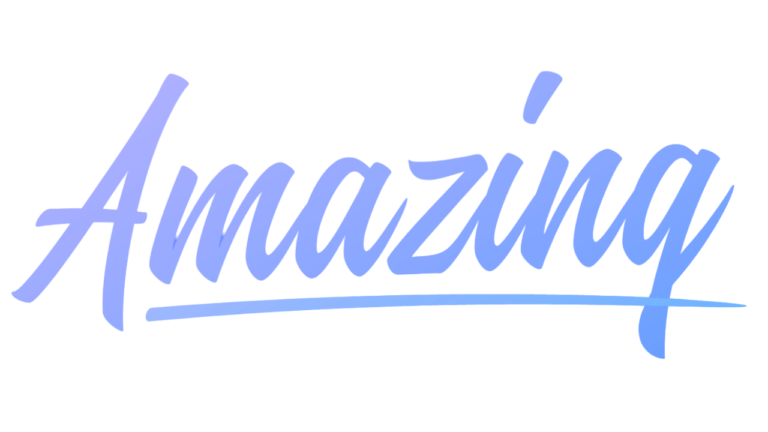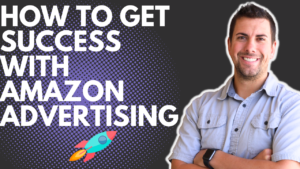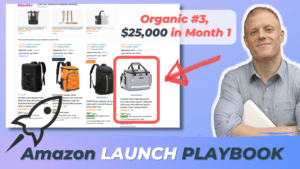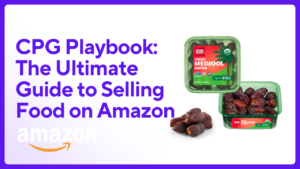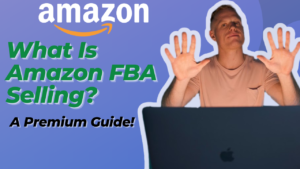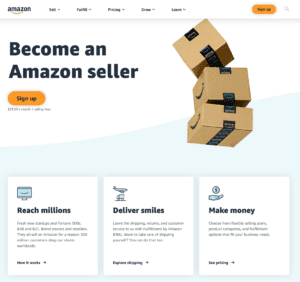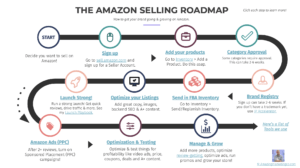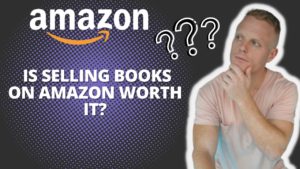This can be huge for many sellers! As of July 2020, Amazon has launched a new feature where sellers can create bundles of their different listings. This ia amazing if you sell complementary products. I’ve already got it set up for my listings – stoked!
In the past, sellers had to physically package items together to sell them under one offer. Not anymore!
Let’s say you sell a yoga mat, and you also sell a yoga mat bag. Now, you can create a ‘Virtual Bundle’ offer that will appear above the ‘Frequently Bought Together’ section – customers can click this to visit the bundle detail page, then click Add to Cart to order both together.
In this blog post, I’ll outline everything you need to know about Amazon’s new virtual bundles feature, and how to get it set up!

What are Amazon Bundles?
It allows you to create a new ‘bundle’ offering that includes 2 or more of your products that are on separate listings. If you have products that customers often buy together, now you can add what is essentially a button on the page where they can add both to cart with 1-click.
How do shoppers order them?
Bundles offers appear below the bullet points and above the ‘Frequently Bought Together’ section. It will appear under any ASIN that is included in a bundle offer.

What to Know
First, the most important bits:
- You must be Brand Registered.
- You can add multiple bundle offers per product.
- You can bundle 2 colors of the same product.
- AMAZING opportunity to sell 2-packs & 3-packs!
- You can’t change the items in the bundle after it’s published. You can only edit the price, title, bullets & images.
- Amazon’s referral fee applies to all items.
- It’s still in Beta phase
- Not all sellers have been invited yet.
- Bundles are variation-specific, so the correct color/size variation (also known as child) must be currently selected for the bundle option to appear on the listing.
- You can only bundle with stuff YOU sell
- Bundles can show in organic rankings (SEO optimize them!)
- You can’t run PPC for a bundle, but you can feature them in Sponsored Brands Ads.
And here are some more FAQ
- Bundled items can be returned separately
- Bundles currently only display on desktop
- Bundles have a separate review & rating than the components
- You can read Amazon’s official bundling terms & policies here.
Because bundles are by variation, it means for each color/size that you want to bundle, you need to create a new bundle offer (kind of a pain). In my case, I have 7 StickyWallet colors and 10 iPhone case variations – they go perfectly together. But if I were to create a bundle for every combination, there would be 100’s of bundle options… So I’m just going to create a bundle for the most popular StickyWallet color and the Top 5 iPhone case sizes – for a total of 5 bundle offers.
How to create a virtual bundle 🛠
Log in to Seller Central > Brands > Virtual Bundles. Or just click here to see if you have access: https://sellercentral.amazon.com/bundles/create. It’s currently available only to sellers who have ‘Brand Registry 2.0’.


Add the ASINs you wan to include > Fill in the Title, Bullet Points, and Gallery Images > Add a Bundle Price > hit Save & Publish
- Add the ASINs that you wan to bundle together. Be sure you add the correct child ASIN (variation).
- A Title: It should describe the bundle
- E.g. The StickyWallet + iPhone Case Bundle (iPhone 11, Black)
- Bundle Price: check the ‘Frequently Bought Together’ section for similar bundles, and try to make your bundle competitive. Obviously, it should be a lesser price than the total of both items. I’d say at least a 20% discount is most attractive, but it’s up to you.
- Bundle Description: I put one sentence explaining what the bundle is.
- Up to 5 Bullet Points: Explain the bundle
- Bullet #1 should say “This bundle includes 1 X and 1 X” per Amazon’s rules.
- I added 1 bullet for each item, with a simple description
- The title & bullets of each individual item are automatically displayed when you scroll down, so you don’t need to overload the bundle bullets.
- Main Image: it must show all items in the bundle
- Gallery Images: include the best images you have of the items being used together. If you don’t have images of the items being used together:
- Create an infographic ‘selling the bundle’: demonstrating how they are used together and/or the benefits of buying both together – e.g. why should they purchase the bundle.
- Photoshop the items ‘into real-life’ being used together.
*Note: Bundles can appear in organic search! 🔍 So be sure to include all the obvious keywords in the listing!
It can take up to 24 hours or more for the bundle to be approved & listed. As always, if things aren’t updating after 48 hours, open a ticket with seller support.
What the bundle listing looks like

The virtual bundle listing looks just like a normal listing – displaying the title, bullets, images & price that you inputted when creating the bundle. Nice: the pricing automatically displays the regular pricing when bought separately, and clearly how much you save by bundling.
When you scroll down, it automatically shows the clickable title and bullet points of each item in the bundle, along with the quantity included.

How to edit a bundle
- In the Manage Inventory tab, you will see bundles created as new listings. Click Edit to change details. You can edit the price, title, bullets and images, but you can’t add or change the ASINs in the bundle.

Bundle ideas 💡
- 2- pack, 3-pack, 4-pack, etc.
- Bundle 1 color with another color
- Just make sure your main/first color is always included, that way the bundle will display on the parent ASIN.
- Also, bundle your most popular color with other colors.
- Products that go together
- Related products
- Any 2 products you sell!
- Even if 2 products you sell are unrelated, the bundle display will at least raise awareness about other products you offer.
- Start adding bundles for your most popular products – bundle them with related or less popular products
Benefits of Virtual Bundles
- Gain more exposure 👀 for your new & lesser-known products
- Increased AOV 🛒 (average order value)
- Instead of defaulting to the “Frequently Bought Together” section, many shoppers will notice that your brand offers these related items – and many will choose yours because much of the time it makes sense to bundle with the same brand.
- Higher profits! 📈
- Overall, utilizing bundles should increase your monthly profits, because of the 2 things listed above!
Summary
Amazon’s new bundle feature can be HUGE for many brands! It will help you get exposure for new products, increase your average order value (AOV), and ultimately lead to you selling more products… which means more profits! 🎉 I’m stoked about this new feature and I’ve already created a couple of new bundles while writing this!
Ok that’s it for now! Let me know your tips & tricks in the comments and I’ll add them to the post! (I’m sure things will change as this is still in Beta, so comment below if things have changed and I’ll update the post!)
Cheers,
Riley Bennett
PS. Make sure your main product listings are optimized before bundling. For my tips & tricks on optimizing listings, check out how I do it here.