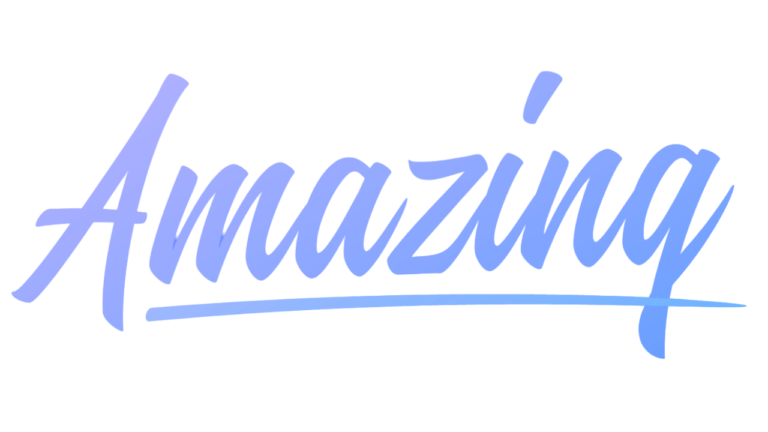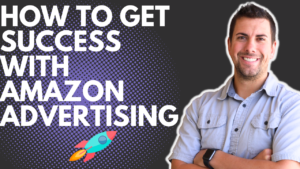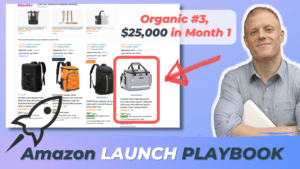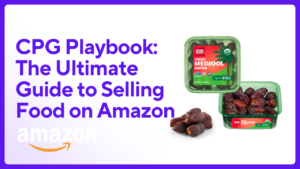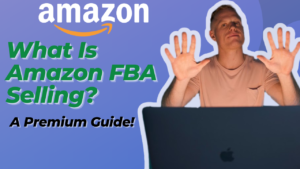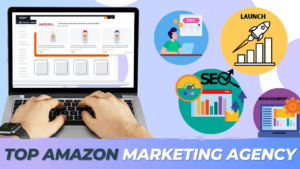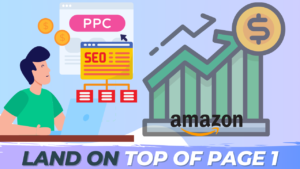In this article, you will learn how to write engaging product descriptions that convert, and how to USE HTML tags to make your Amazon Listing STAND OUT and catch the attention of shoppers.
It is no secret that a fully-optimized product listing is a surefire strategy for ranking and converting on Amazon. This is why sellers go to great lengths to build their brand on this giant e-commerce platform.
As the Amazon marketplace continues to grow, keeping up with the competition is vital. And this is where Amazon Listing Optimization becomes imperative.
Product Listing Optimization allows you, as a seller, to compete against thousands of brands on Amazon in terms of discoverability, conversion, and sales.
Backed with our years of experience as Amazon digital marketers, we have no reason to doubt that the real key to success lies in the balanced blend of effective marketing strategy and its technical aspect (SEO).
In addition to the numerous benefits of Search Engine Optimization or Product Listing optimization, well-written product content also plays a critical role in the purchasing decisions of today’s online shoppers.
How do Product Descriptions affect conversion?
The Amazon Product Description is often weighed as a subordinate section in Listing Optimization because there is no 100% reliance that the keywords from this free-flowing description field will affect your rank on Amazon’s algorithm.
Different Amazon marketers have different takes on how the product description field is indexed and how it directly affects ranking. Product Descriptions, however, are indexed by Google. Thus, when utilized properly, this section will certainly give your brand higher visibility.
Simply put, if you’re not optimizing your product description, you’re certainly missing out on a great marketing opportunity. Therefore, writing compelling product listing content is one of the most essential things you’ll need to do as an Amazon marketer.
When done right, your product descriptions can significantly improve your conversion rate.
But how?
The product description is where your first engagement with buyers happens. And this is also, more often than not, the part where you either gain or lose the sale.
But here’s the good news. You don’t have to be a professional copywriter to craft a powerful Product Description that sells on a big e-market like Amazon.
Writing Product Descriptions that Convert (even if you’re not a professional copywriter)
Here are a few things that you need to keep in mind:
- Speak directly to customers
A compelling copy should be informative but still friendly and engaging. Write your copy in a tone where you are as if speaking in front of your customer. In this case, one of the most powerful words you can use is the pronoun “you”.
*insert screenshot of an example
2. Focus on SOLUTIONS or BENEFITS rather than FEATURES
A solution-focused product description can virtually sell the product by itself.
Your aim should be to describe how your product serves the user and not how many amazing features your product has. Draw the attention of potential buyers by showing them how your product can make a difference in their everyday lives.
3. Don’t overdo it
A wordy and highfalutin product description does not guarantee that your sales will skyrocket. You’ll be surprised to find out that most top sellers on Amazon have the shortest and simplest product descriptions. The key here is to make your listing crisp, precise, informative, and easy on the eyes.
3. Do not copy what is already in your Bullet Points
Instead, take advantage of the 2000-character description field to elaborate on how the features you mentioned in the bullets can benefit potential users. This is also the field where you are free to include other important details, such as materials, color, shape, size, gender or age suitability, functions, and warranties (if any). We recommend anywhere from 1,800 to 1,900 characters when writing the description. Why not 2,000 characters? For some reason, Amazon counts HTML tags differently. (*More about using HTML tags in your product descriptions below)
4. Follow Amazon’s Style Guide
Don’t forget to check out Amazon’s Product Listing Policy and Style Guide. Every product sold on Amazon must follow the Amazon listing standards. Failure to do so could result in a negative customer experience or worse, can lead to the suspension of your listing and/or selling privileges.
5. Call to Action
A simple “call to action” can turn a prospective buyer into a valuable customer. So wrap up and secure the sale by writing “Buy now!” or “Add to cart now” at the end of your description.
6. Make it look professional and readable
Regular product descriptions appear as completely unformatted, free-flowing text on your listing. Due to its unreadability, this block of continuous sentences is one reason why a shopper would just scroll over without even bothering to read it. And sure enough, if this happens, you will just lose an opportunity for a sale.
Amazon Product Descriptions: How Pros Do it
HyperText Markup Language or HTML is your best tool in making your listing readable, cohesive, and attractive to online shoppers.
Note that on June 8th, 2021 (for the UK) and July 17th, 2021 (for the US), Amazon imposed the official banning of HTML tags in their Product Description. Before this, sellers were able to take advantage of the various HTML tags allowed on Amazon. However, after the policy change, sellers are now only limited to using the line break tag “
“.

According to Amazon, this major change was made in order to improve customer security as well as their versatility in catering to various non-HTML devices.
WORKAROUND: How do I fix my Product Description if it’s been removed or is no longer showing HTML Formatting?
Any Amazon product description with HTML tags published before the policy change will either lose the HTML tags and revert to block format or be completely removed. To fix this, you first need to re-write or edit your previous product description, removing all unsupported HTML tags. Then just go to Seller Central and re-enter your product description to the corresponding listing.
Step 1: Formatting your Amazon description using HTML
“
”
This is officially the only HTML Tag allowed by Amazon, so why not use it? Adding the
tag allows you to have line breaks in your description, instead of an unformatted chunk of sentences.
So instead of this:
*screenshot of unformatted PD
You get this:
*screenshot of HTML formatted PD
How to do it:
You can either add the tags manually or use the various online tools available to generate HTML tags. But make sure to remove all other tags that are not supported by Amazon.
To add line breaks manually, simply put
at the beginning of a corresponding sentence to form a new line.
EXAMPLE: YOUR INPUT This is my first line.
And this is my second line. YOUR OUTPUT This is my first line. And this is my second line.
PRO TIP:
You can use double line breaks “
” to start new paragraphs. Capitalize headings or use All-Caps to improve readability. You can also use basic symbols like the checkmark “
EXAMPLE: YOUR INPUT HERE ARE MY PRODUCT BENEFITS:
Benefit 1
Benefit 2
Benefit 3
Benefit 4 YOUR OUTPUT HERE ARE MY PRODUCT BENEFITS:
Benefit 1
Benefit 2
Benefit 3
Benefit 4
Step 2: Edit/Update your Product Description
Now that you have your product description copy ready, you can now go to Seller Central to update your listing.
I. Go to the main dashboard. Under the Inventory tab, and select “Manage Inventory”. This is where you can see all your active (and inactive) listings.

II. Find the listing you want to change and click the Edit button. This will then take you to the product page.

III. Click on the Description tab and either make the changes directly in the box or paste your HTML edited copy. Don’t forget to click the Save and Finish button once you’re done. Wait for 15 to 20 minutes for Amazon to verify your changes and the edits to go live.
How to BULK-EDIT multiple listings
For sellers with multiple listings, editing, and removing banned HTML tags can be a huge headache. Fortunately, Amazon allows you to edit your product listings in bulk. Here’s how to do it:
1. After logging in to your Seller Central account, go to the Inventory tab, and select “Add products via upload”.

2. Go to Download an Inventory file tab, choose your category then download the corresponding flat file.

3. Navigate Inventory and select inventory Reports. In the “Select Report Type” box, select Inventory Report, and proceed to download the file. Open the report file and find the SKUs you want to edit. Copy them into the flat file you just downloaded. In the flat file, select the Template tab, and make your changes in the Description column. Click on ‘Partial Update’ in the Update Delete column.

4. Add the all required edits, save the file, and finally proceed to upload it.

Want well-crafted and fully-optimized product listings without all the trouble?
Improving your Product Listing Content sure takes time and experience.
So hire us to do the job for you and we’ll help you grow your brand!
Our Amazon SEO copywriters have years of experience doing just that. We create SEO-optimized product listings so you don’t have to.
Check out our services: