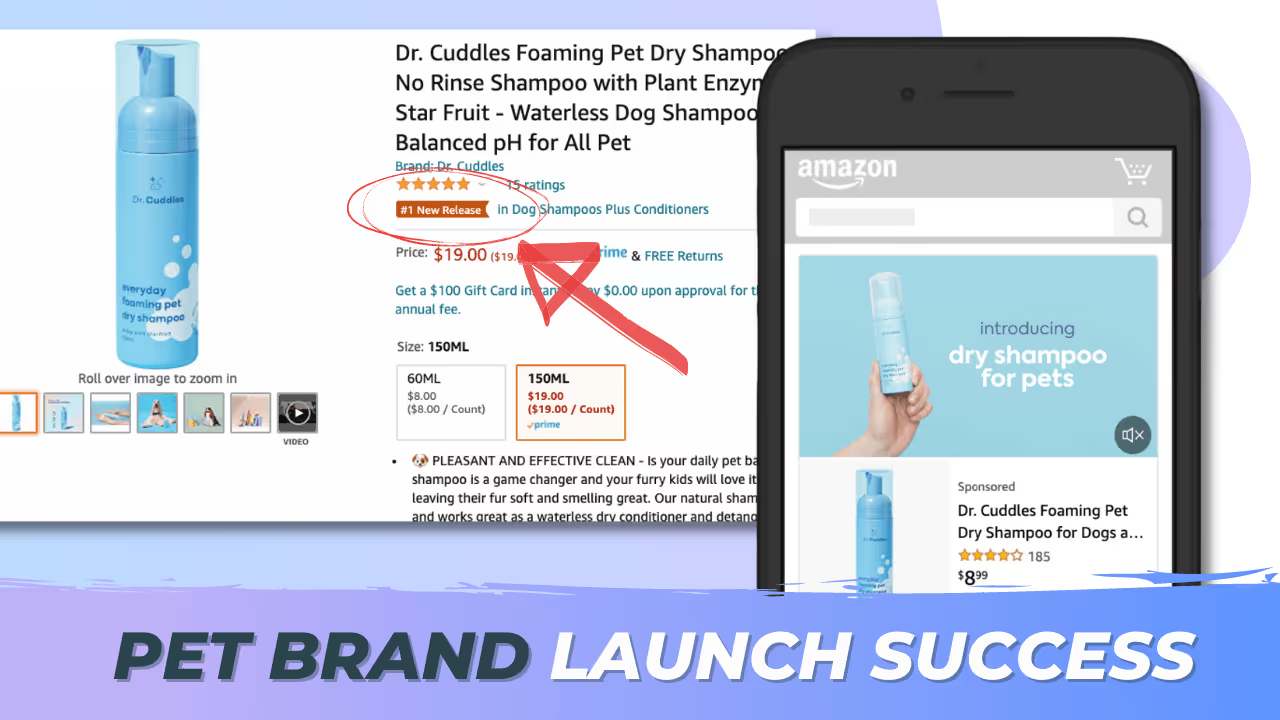Amazon PPC Basics for Product Launch

Amazon Ads (Sponsored Placement) is a HUGE part of success on Amazon. Learn it, love it, use it!
© Riley Bennett 2020
When you list a new product on Amazon, the first order of operations is to try to get your product discovered by the millions of shoppers on the site every single day.
How can you get shoppers to discover your product? Well, it’s all about keywords. When a shopper types something into the search bar, Amazon’s A9 algorithm does its best to show results catered to the shopper.
How does the A9 algorithm determine that? Well, it’s complicated, but it’s most heavily based on 180-day sales history, conversion rate, reviews, and return rate. Basically, it’s trying to determine algorithmically what are the BEST products out there.
But if your product is new, how will it get discovered? That’s where Amazon Advertising agency (Sponsored Placement) comes in. This is where you PAY Amazon to boost you up in the search rankings for keywords that you select. You pay on a per-click basis (PPC), and it is managed in the Amazon Advertising Console.
Let’s cover some of the basics!
https://www.youtube.com/watch?v=7j5-xMHNjbg&ab_channel=FBALifestyle
What is Amazon PPC?
- PPC = Pay Per Click
- It is essentially paying Amazon a little extra to BOOST your product up the search rankings!
- So PPC is just buying VIEWS to your product
- How often shoppers CLICK on your product depends on your title and main image.
- And how often shoppers BUY your product depends on how good your listing and product is.
If you want to know about working with the Amozon algorithm, check out our post on How to Rank Page 1 on Amazon,
This is what the Amazon PPC Dashboard looks like.
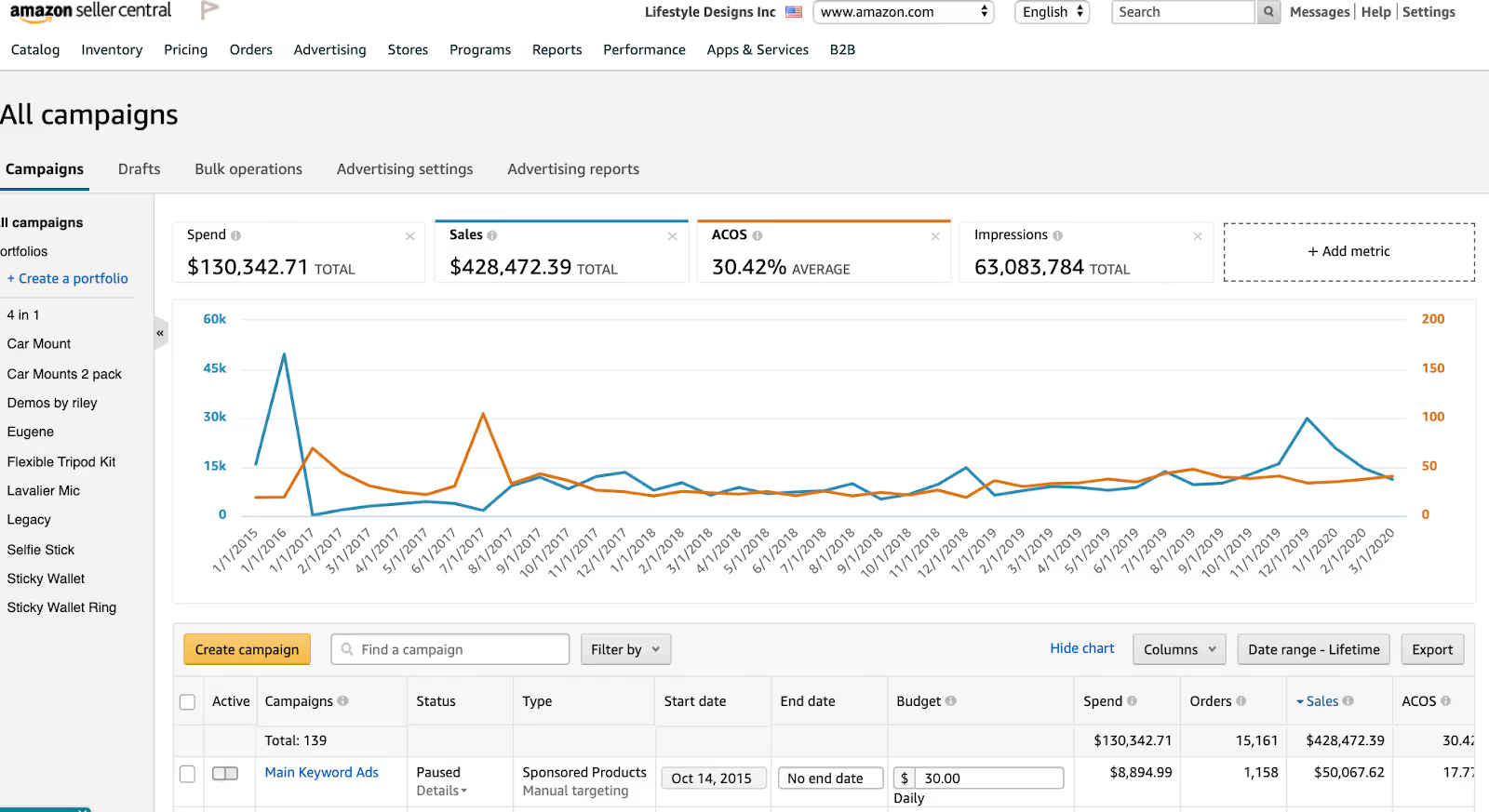
The Basics of PPC Setup for a Product Launch
- This is what I set up:
- 1 Auto Campaign
- This will pull in more search terms
- Bid medium
- 1 Manual Research Campaign
- Keywords that you’re not sure will perform well
- Bid medium
- 1 Manual Exact Match Campaign
- For aggressive high volume target campaign
- 7-10 high volume competitive keywords
- Bid high
- 1 Auto Campaign
- Note on Amazon’s suggested Keywords to add
- Don’t add them all!
- Only add keywords that make sense! Think: would a shopper type this when looking for my product?
- Use these as seed words for more longtail keyword research on Merchantwords
- If it’s suggesting longtail keywords, it’s likely your SEO is good and you’re rankings are benefiting from it – this is why it’s suggesting it. So you don’t necessarily need to bid for it.
- The Research Campaign:
- Take your best most obvious 2-word keyword and add it as a Phrase Match keyword – this will be a great research tool to see what longtail keywords containing these 2 words convert.
- Don’t forget to add negative keywords!
- These are keywords that if a shopper types them, they’re definitely not looking for your product.
- E.g. if your product is for dogs, add ‘cats’ as a negative. Similarly, If it’s for men, add ‘women’ as a negative. If it’s black, add ‘white’ as a negative. If it’s a fountain pen, add ‘water fountain’ as a negative, etc.
- Add your brand name as a Negative, because you will add brand name keywords to a separate campaign (as it skews results)
- The Exact Match Aggressive Campaign
- Bid on the topmost obvious keywords, maybe 5 or so search terms – the obvious ones that are in your product title.
- E.g if it’s a bamboo garden fountain, add ‘bamboo garden fountain’, ‘water fountain’, ‘zen fountain’, ‘garden fountain’, ‘bamboo fountain’.
- Keep the Default bid relatively high, like $0.75
- Keep the Top of Page Bid Adjustment relatively high, like 50%.
- Bid on the topmost obvious keywords, maybe 5 or so search terms – the obvious ones that are in your product title.
- The Auto Campaign
- The goal of this is to just turn the program on, then check back in to see what keywords are doing well.
- Every week, add negatives that make sense
- Learn from the keywords that are doing well – add them to Manual Campaigns with higher bids
- Competitor ASINS: In the Search Terms report, when you see an ASIN, it means a shopper clicked on you in the ‘Sponsored Products Related to This Item’ section (you also get on competitors listings in Product Display Advertising)
- If competitor ASINS aren’t converting, unfortunately, you can’t add them as negatives, you can only lower the bid
- If they ARE converting, you can raise the bid. Adding brand names to the backend or keywords is prohibited.
- Learn from competitor ASINS that you are converting well for. See if you can get any keyword ideas from them. Perhaps highlight even more why your product is better than theirs. Think: why do shoppers prefer buying mine over theirs?
- For keywords that are NOT converting in the Search Terms Report, (and all keywords that make sense to add as a negative) add them as Negative Exact and/or Negative Phrase keywords. E.g. if it’s a water fountain, add ‘statue’ as a Negative Phrase so any search containing ‘statue’ you will not show up (it knocks out singular and plurals at the same time). You could potentially find that adding 100’s of negative keywords is exactly what your product needs.
- Variations:
- Have 1 Auto Campaign for each Variation!
- This gives you better data & targeted control
- Have 1 Auto Campaign, low bid, for all SKUS.
- This can get you cheap low hanging clicks beyond page 2.
- Have 1 Auto Campaign for each Variation!
- The goal of this is to just turn the program on, then check back in to see what keywords are doing well.
You can also check out our Amazon Marketing Services: here
NEWBIES START HERE
Want to create cashflow on Amazon but have no idea what to sell or where to start?
1) SUBSCRIBE to this channel for weekly tips, tricks & strategies.
2) DOWNLOAD my FREE “Amazon FBA Secrets” E-book (100+ pages) – http://livinthatlife.com/fba-ebook
3) BEGIN your product research! Use the Worksheet in my E-book along with JungleScout: http://livinthatlife.com/junglescout
4) APPLY to join the next 90-Day FBA Challenge/Accelerator if you want to go FAST & get coached by me: http://livinthatlife.com/90dayfba
5) FOLLOW on Instagram Podcast platforms: • Instagram: https://www.instagram.com/fba_lifestyle
• Apple Podcasts: https://podcasts.apple.com/us/podcast…
• Spotify: https://open.spotify.com/show/2JZCx75…
Need advice? Shoot me a message on Facebook – https://m.me/livinthatlifetv
Related Blog


Riley Bennett's Story: Amazon Entrepreneur & Digital Nomad
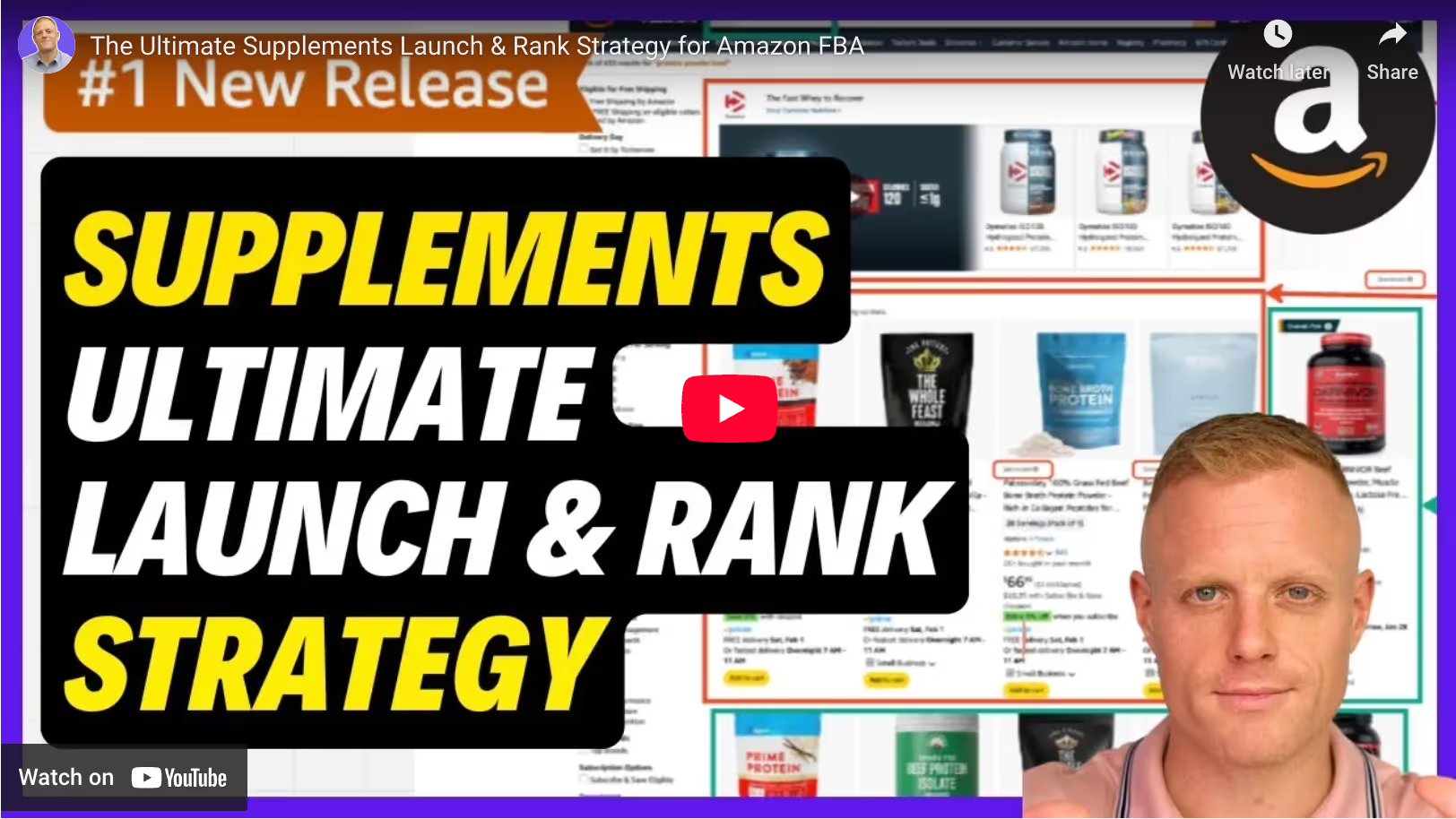

The Complete Amazon Product Launch Strategy for Supplements
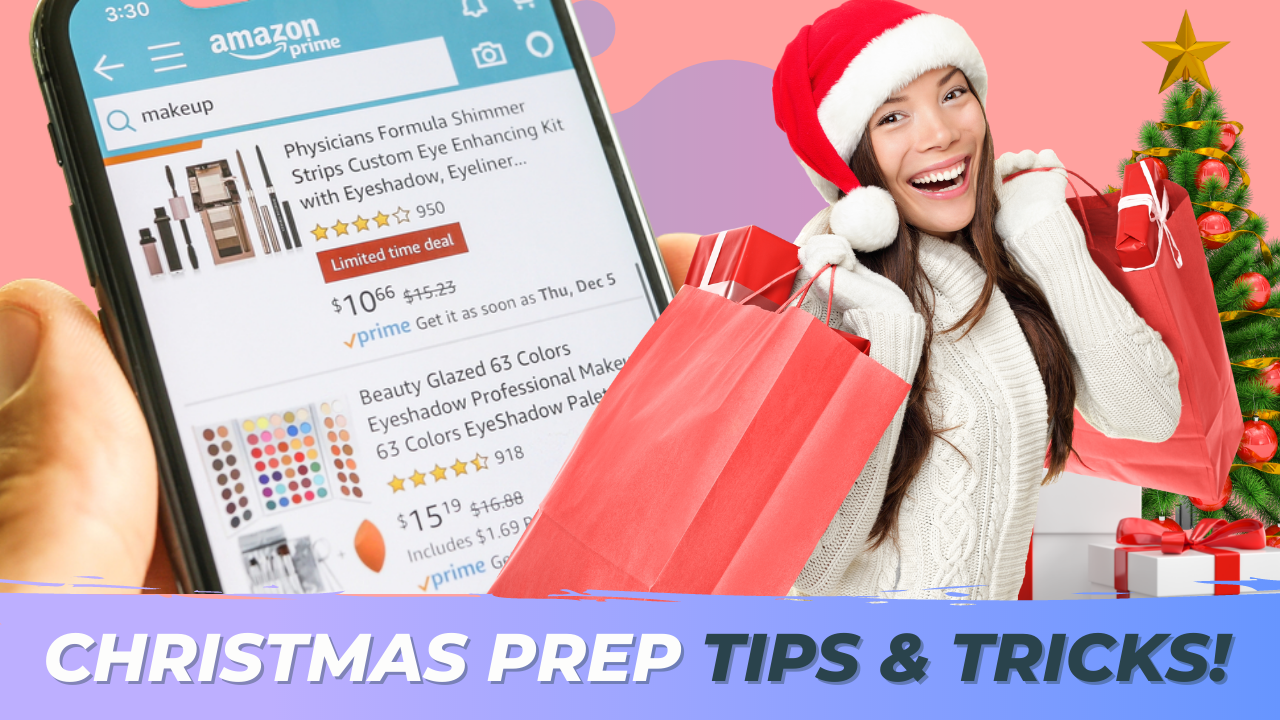

5 Amazon Tips for Christmas Shopping Season!